Your Guide to Creating Press Ready Print Files
Have you ever sent your files to print and ended up with a disappointing result? The colour was off, the crop marks we missed, the images were blurry?
At AllRush, we try to mitigate those errors as much as possible by checking the files and providing our customers with proofs of their printing jobs, but some print companies are not as thorough. It’s in your best interest to understand how to create print-ready files so there are NO surprises upon pick-up!
Color
How do I make sure the colour will print accurately?
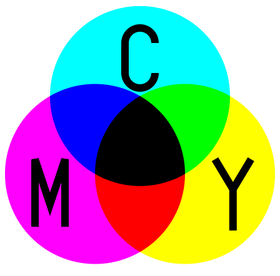
colour space – CMYK
Nailing the correct colour is key to staying on brand. A printing press uses a colour space called CMYK to produce similar colours using just four colours of ink: cyan, magenta, yellow and black. When you send your files to a commercial printer, they MUST be in CMYK in order to look as close to your digital design colours as possible.
If you have to use a spot colour, you’re probably using a colour from the Pantone Matching System (PMS). Speciality inks like metallics, neons and unique colors will also have to be run as spot colours.
A PMS colour is a specific numbered colour in the Pantone Matching System used to facilitate accurate and consistent colour reproduction. It’s a commonly used system of spot colours that helps press operators achieve the exact same shade, every time. Consistency is paramount!
Image Resolution
Why is my image printing blurry?
Handing out print material with blurry images is just plain embarrassing. Striving for that crisp, clear image?
You need high resolution. Image resolution is how much data is in a digital image, it’s directly related to how many pixels are in the image. When you print an image, you have to transfer that data into dots per inch (DPI) which determines the image quality of a printed piece.
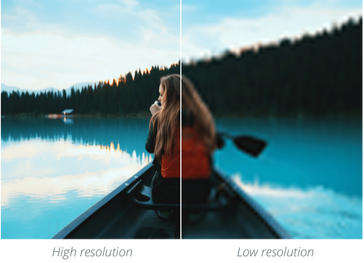
Image Formats
Which image formats are best for printing?
When sending press ready design files to a printer you should make sure they’re of the highest quality image format possible. Different image formats compress image data differently. TIFF, PNG and/or PDF formats work the best for most print projects. The issue with JPEG images is that they recompress every time they’re saved and won’t give you the same result.
Vector files
Vector images can change to any size without losing quality. Most images are created using a bitmap, or series of dots, and are called raster images. Vector images are not made of dots, but a shape plotted by points along a mathematically generated path.
The most commonly used vector image formats are AI, SVG and EPS formats. Logos work best in a vector format and so does text. Anything that isn’t a photograph will work better as a vector. It’s your best bet!
Bleed
What is a bleed?
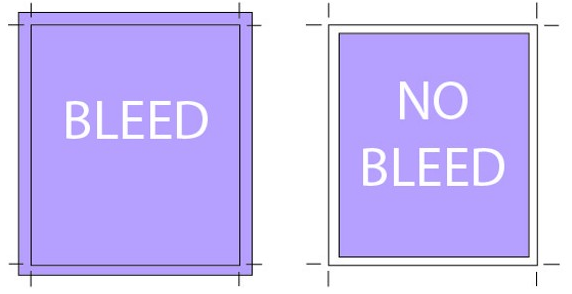
A bleed is printed content that extends beyond the trimmed edge of your final printed piece. Bleeds are outside of the crop marks (where the paper should be cut).
If there is no bleed, you may have a small white space around the cut edge (not ideal). The bleed should be 0.125″ on all sides. Don’t forget to add bleeds to your settings when designing!
Do I need to include crop marks on my design?
Crop marks, also known as trim marks, are lines printed in the corners of your publication’s sheet or sheets of paper to show the printer where to cut the paper; it’s definitely a good idea to add crop marks for the printer for accuracy.
Printers can’t actually print to the very edge of the paper, so they use a larger sheet of paper and then trim it down to the correct size, and crop marks are used to define where to trim. It’s a good idea to talk to your printer about crops and bleeds before submitting the file.
Bindery Services
How should you design your project for binding?
There are many different types of binding, such as coil, wire-o, perfect binding and saddle stitching. Pagination is important to understand for creating your bindery service document. Pagination is how the pages will be numbered in your document so they’ll be printed in order.
The way a document is printed is not exactly the way you look at it in your page layout program. InDesign, for example, allows you to switch to a printer spread view or a reader spread view. When you change your document to printer spread view the pages go crazy, and things appear out of order. This is the format that the printing press needs your document to be in so it prints the pages out and folds and binds them properly.
Be sure to keep your document in a reader spread view at all times, modern prepress systems convert your documents correctly, so there’s no need for a confusing printer spread. Always ask for a proof!
Exporting a PDF for a Professional Printer
Does the file have to be in a PDF format?
Congratulations!
Ready to upload your print ready file?
Submit your file here or request a quote today! Phone: 403-216-5464
AllRush is Calgary’s trusted full-service print shop since 1997.